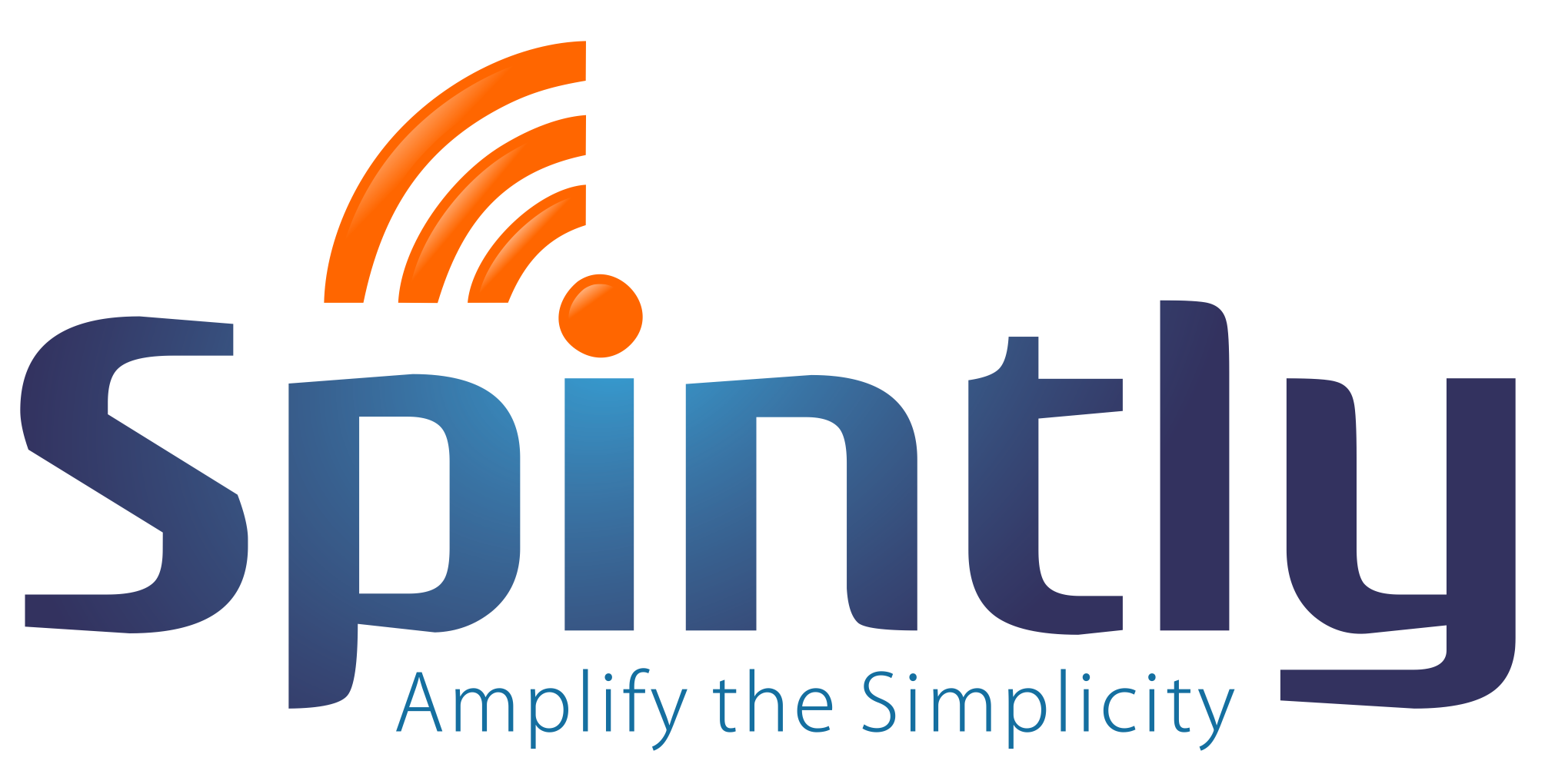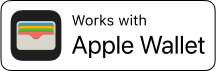Your iPhone is Now
Your Employee Badge
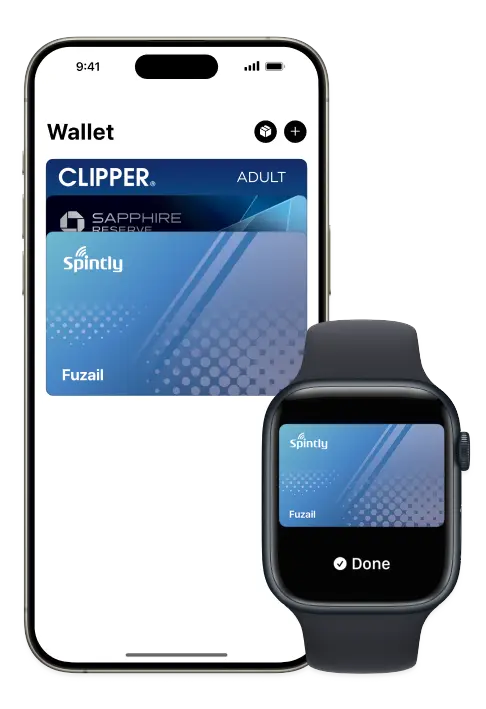
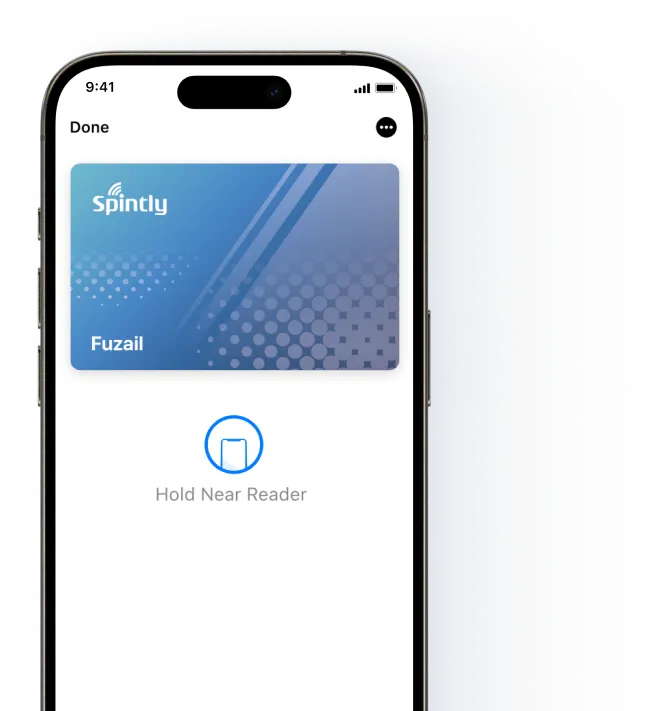
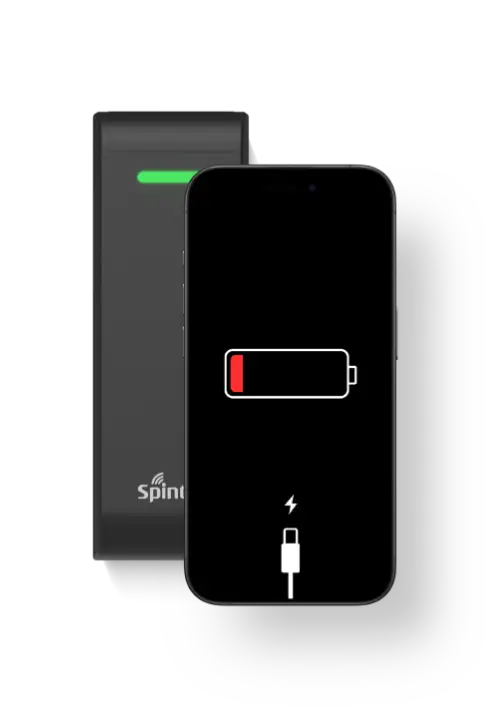
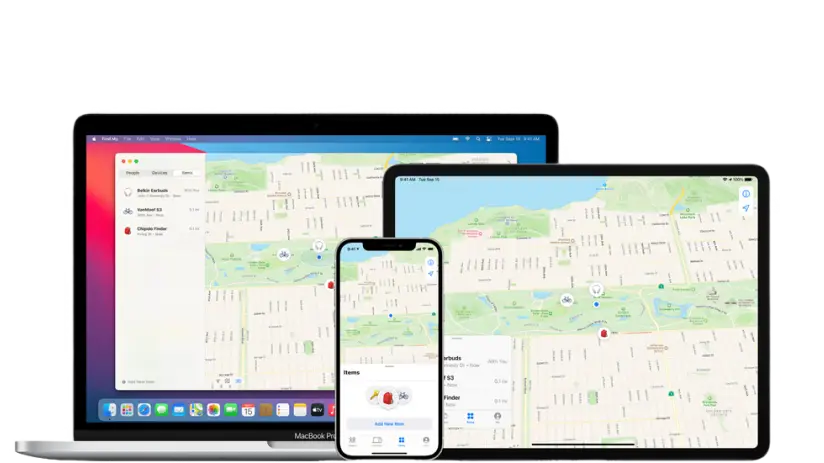
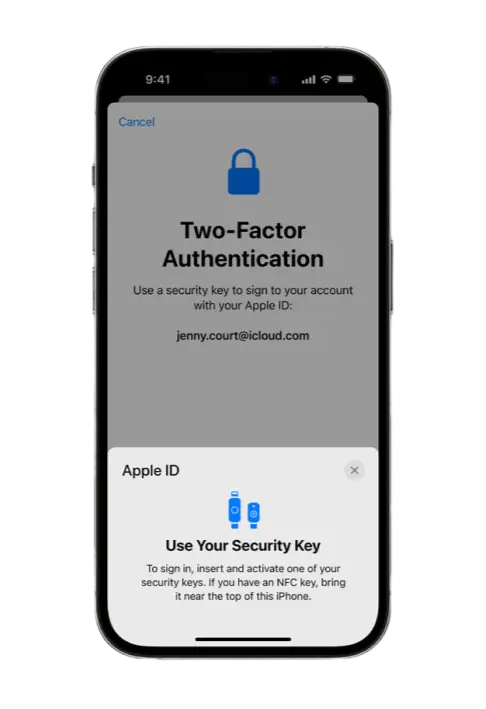
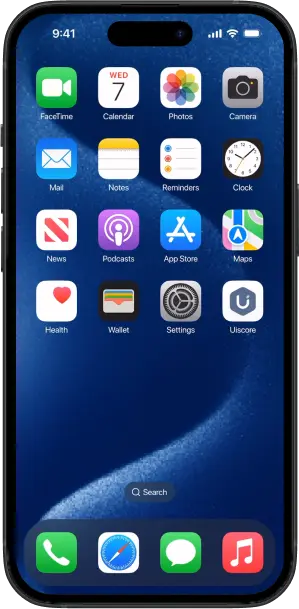
Adding Your Employee Badge on iPhone is easy.
Activating Employee badges on iPhone has never been simpler.
Step 1: Sign in to the app provided by your employer using your employee credentials.
Step 2: Follow the onscreen instructions in the app to add your employee badge to Apple Wallet.
Step 3: Tap the Add to Apple Wallet button.
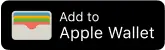
Step 4: Follow the onscreen instructions to finish adding your employee badge.
When you add your employee badge to your iPhone, you automatically add it to your paired Apple Watch, too.
Gain Access To Doors, Spaces And More Instantly
Once your Employee Badge has been added to Apple Wallet, you can unlock your door by holding your iPhone or Apple Watch near the reader. You don’t even need to wake or unlock your device. It’s that simple.
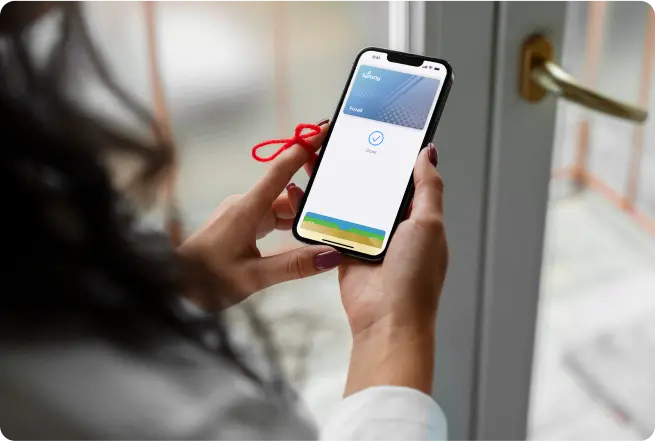
Access Buildings And
Office Spaces
Gain swift access to buildings and office spaces with your employee badge in Apple Wallet on your iPhone or Apple Watch, you can enter and leave your office without your physical key.
Easy Access To Office Doors
Staffs and guests can easily access their corporate spaces with just their iPhone or Apple Watch.


Secure Access To
Restricted Areas
Access secure spaces confidently with our advanced security measures. Protect your keys with the security of iPhone.
Convenient Printing Solutions
Print securely within your workplace environment for peace of mind.
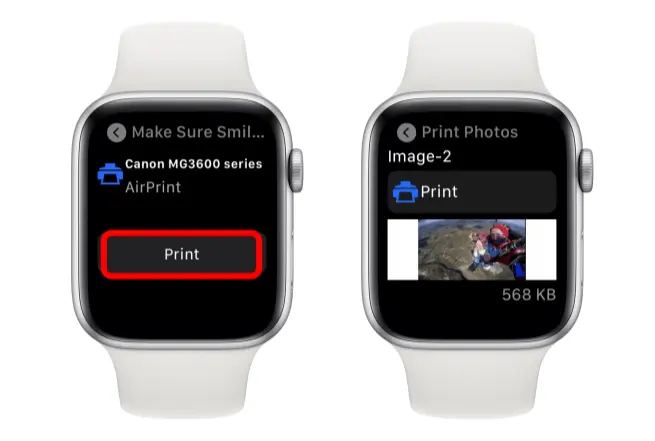

Streamlined Turnstile Integration
Optimize entry management with our streamlined turnstile solutions. Ensuring employees can swiftly proceed with their day, free from lengthy queues.
The Key To Your Spaces. Now on iPhone.
Ditch the physical key cards. Safeguard and store your mobile key directly in your Apple Wallet.
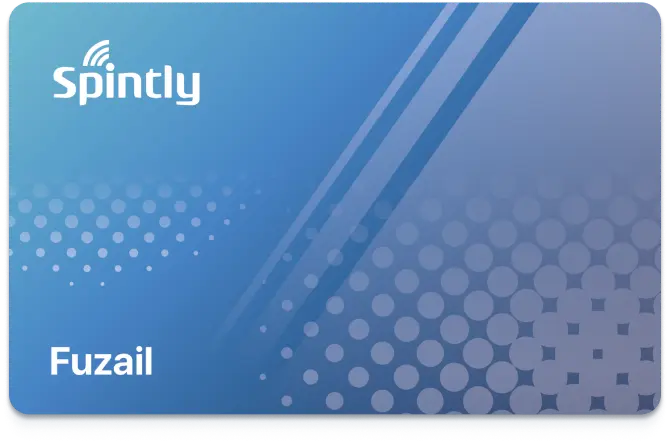
FAQs
What is Employee Badge in Apple Wallet
Now you can add your employee badge to Apple Wallet
and access office doors with only your iPhone and Apple
Watch. It's easy, convenient, and private.
How secure are keys in Apple Wallet?
When your employee badge is added to Apple Wallet on your iPhone and Apple Watch, it’s stored on your device, which means Apple doesn’t see the spaces you access or when. Your data is private and secure.
What do I need to get started with keys in Apple Wallet?
An iPhone and apple watch running the latest version of iOS or Apple WatchOS. An Apple ID signed into iCloud with Spintly App The solution used by the Credential Manager to confirm identity and generate secure passwords
I am not able to add or use my Employee Badge to Apple Wallet. What do I do?
Contact Spintly Support at 1 800-309-0602 or email [email protected]. Business hours are Monday – Saturday 9:30am-6:30 pm. But first, try the below basic troubleshooting steps:
• Update to the latest version of iOS, watchOS, or macOS.
• Confirm that you have Face ID,Touch ID,or a passcode set on your device.
• Make sure that you are in a supported country or region.
• Check that your device is eligible.
• Check that your Apple ID is signed into iCloud with two-factor authentication turned on.
• Check for service outages or connection issues.
• Check whether Apple T&C's were accepted when logging
Does it cost anything?
There is no cost to add or use your Employee Badge in Apple Wallet.
Do I need to unlock my iPhone every time to use my employee badge in Apple Wallet?
With Express Mode, you don’t need to wake or unlock your iPhone or Apple Watch to use your employee badge in Apple Wallet. For more details on Express Mode, see here. Note: Express Mode is enabled by default.
What happens if my iPhone needs to be charged? Can I still use my employee badge in Apple Wallet if my iPhone has a dead battery?
If your iPhone needs a charge, your employee badge in Apple Wallet will still work. On iPhone XS, XS Max, XR, and more recent devices, Power Reserve provides up to five hours of access after the device’s battery needs to be charged, so you can still get inside. See more details here.
Can I use employee badge in Apple Wallet without cellular signal?
Your employee badge in the Apple Wallet can be used even if iPhone or Apple Watch does not have network connectivity, as the employee badge is stored on your device. If you are having any difficulty using your employee badge to complete a transaction, report any
issues to Spintly at [email protected] or call 1 800- 309-0602 so we can investigate.
What happens to my employee badge in Apple Wallet if I lose my iPhone or Apple Watch?
If your iPhone or Apple Watch is misplaced or lost, you should use Find My iPhone to suspend or deactivate your employee badge in Apple Wallet. Instructions for Lost/Found Apple devices and Find My iPhone are
located at https://support.apple.com/en-us/HT201472 Your employee badge in Apple Wallet will then be reactivated once your device is recovered. You can reactivate a found device that was suspended via iCloud.com.
What functionality is available with employee badge in Apple Wallet?
Corporate: Office front doors, turnstile, boom barriers, elevators
What happens if I get a new iPhone or Apple Watch?
You should first remove your pass from your old device in the Apple Wallet app. Once your old pass is removed, you can add your pass to the new device by using the Spintly App
How do I remove my employee badge from Apple Wallet?
On your iPhone, open Apple Wallet. Select your employee badge. Tap the More button. Then to delete an employee badge, just tap Remove Key. See more details here.
How do I verify my Apple Watch device and WatchOS version?
The Series # for your Apple Watch can be found on the back of the Apple Watch. Note: Series 0 Apple Watch is not eligible for this program. For details about updating your Watch OS, see here
Where can I learn more about adding my employee badge in Apple Wallet?
Refer to Apple's official knowledge base article [link], and our how-to-provision guide at [CM/PP's link].
Where can I go for questions about my iCloud/Apple ID?
For more details, refer to Apple support for Apple ID and iCloud.
How can I change or recover my Apple ID password?
Details can be found at Apple support here
What should I do if my iPhone or Apple Watch is lost or stolen?
Use the "Find My" app to suspend or deactivate your Employee Badge in Apple Wallet. See more details here. You can also reactive your suspended device using "Find My" app or iCloud.com once you find it.
On how many devices (iPhone/Apple Watch) can I use my employee badge in Apple Wallet?
You can use your employee badge on up to 1 iPhone and 1 Apple Watch. They all need to be signed into the same iCloud account and Apple ID.
Get in touch
- List Item #1
- List Item #2
- List Item #3

Flexible Receivers
Lorem ipsum dolor sit amet, consectetur adipiscing elit. Ut elit tellus, luctus nec ullamcorper mattis, pulvinar dapibus leo.
- List Item #3
- List Item #1
- List Item #2

Flexible Receivers
Lorem ipsum dolor sit amet, consectetur adipiscing elit. Ut elit tellus, luctus nec ullamcorper mattis, pulvinar dapibus leo.