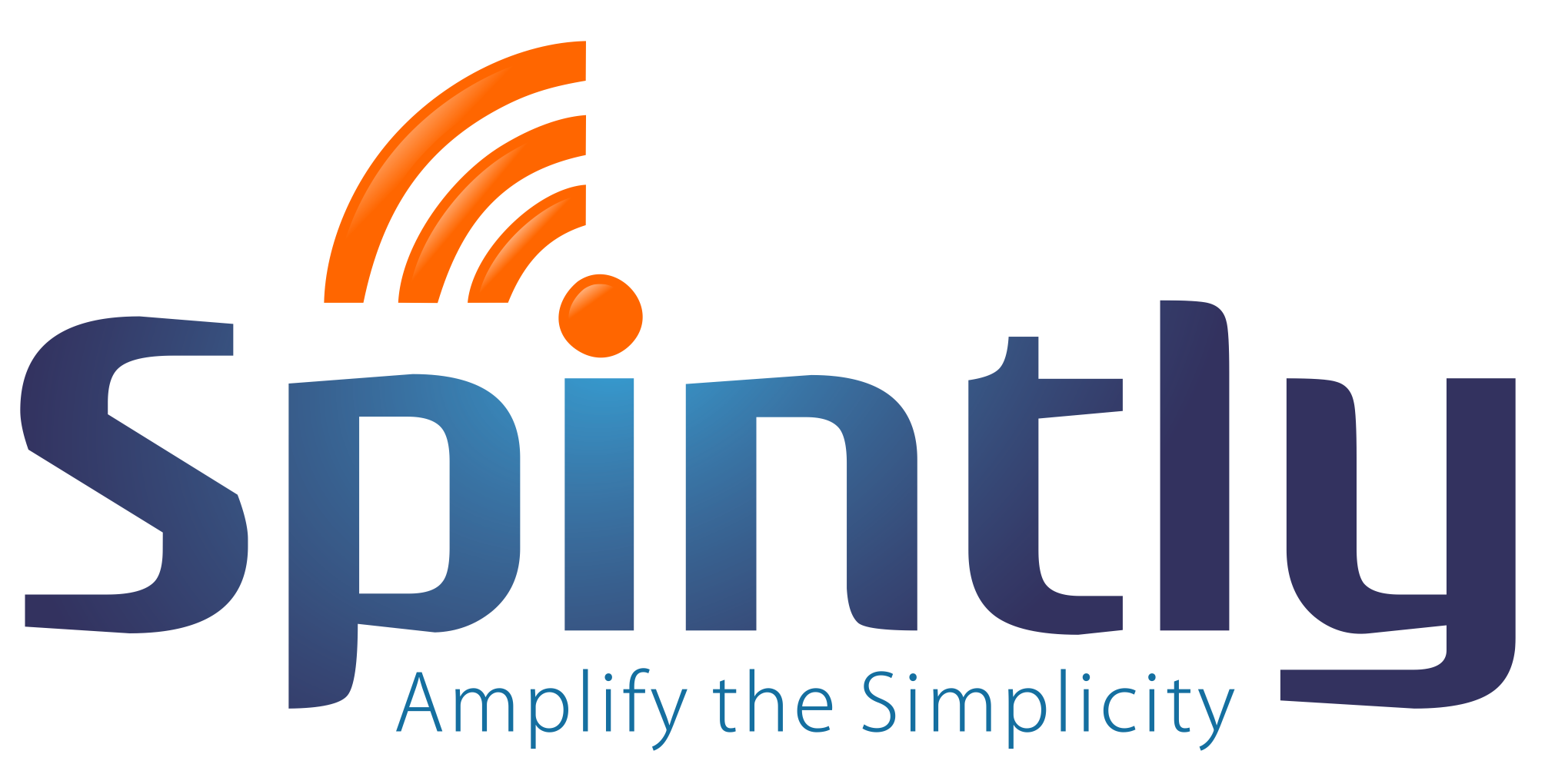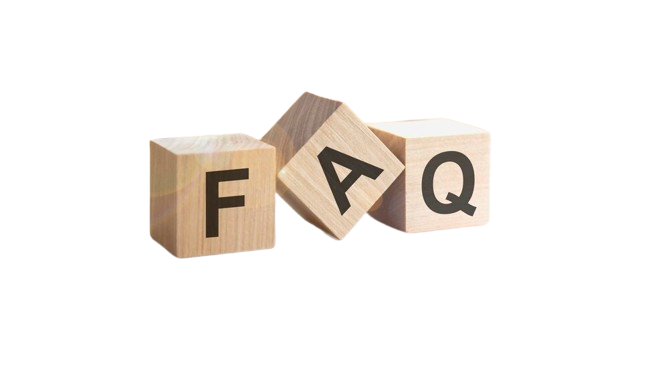
Frequently Asked Questions
Unlocking Seamless Experiences: Your Ultimate Guide to Spintly Solutions
Unlocking Seamless Experiences: Your Ultimate Guide to Spintly Solutions
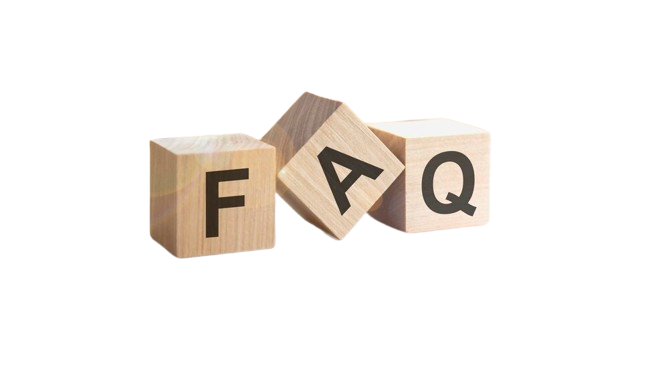
How do I connect with the sales team?
Email : [email protected]
USA: +1 888-281-1483
India: 1800-309-0602
Where can I learn more about Spintly products and solutions
Visit our website at https://spintly.com or contact us at [email protected]
How to become a Spintly Partner/Sales partner?
contact us at [email protected]
How do I connect with support?
- USA: +1 888-281-1483
- India: 1800-309-0602
How do I download your app?
Will the bluetooth drain my battery?
Spintly App will have a negligible impact on your battery life. If you don’t expect to access doors you can turn it off. This may affect your access control experience.
Why does the Spintly app need to know my location?
Spintly uses Bluetooth Low Energy (BLE) for access. To detect the proximity of doors using BLE, location permissions are required. We do not capture or store your location at any point in time.
Location may be also needed if the GPS Check-In feature is enabled.
Can I sign-in with my e-mail?
Currently, we provide sign-in with the contact number only.
How do you change location settings to always for IOS?
Go to Settings > Smart Access App >
Location > Always
Why doesn’t tap to access work unless I open the app?
The app need not be opened every time you need to access. It should be running in the background for the doors to be accessed.
On my phone I do not see any doors. What should I do?
The permissions might not have been assigned. Please reach out to your admin
My tap to access is not working on the iphone (IOS). What should I do?
Go to Settings > Smart Access App >
Location > Always. If it is already selected then reach out to support.
I’m unable to access the doors with my smartphone. It says “No device scanned recently”. What should I do?
Ensure your Bluetooth and location is turned on.
Ensure you are near the device.
If you are still unable to access it, please reach out to support.
Where can I see my access history?
On App (User Console> Access History)
On Web (Access Management > Access History)
I have moved to a new device and am unable to login. What should I do?
Lock to single device would be enabled. Click on “Notify admin” and wait for the approval.
How do I apply for leave in the Spintly app?
Go to User Console > Leave > Apply Leave
Where will I get the holiday list?
Go to User Console > Holidays
Can I withdraw a leave if already applied?
Yes. Go to User Console > Leave > Leave Status. There select any ‘pending’ leave which is to be withdrawn
Can I cancel an approved leave?
No, you will not be able to cancel from the app. Please contact support and we’ll be able to assist you.
How can I apply for discretionary holiday/how does discretionary leave work?
Ideally the holidays which have passed, user should not be able to apply for those discretionary holidays
Can I regularize my own attendance?
No. The admin or the reporting manager of the user has the right to regularize the attendance of the users.
Can I schedule a visitor or do I need permissions to be enabled for the same?
Visitor privilege has to be enabled in order to schedule visitors
How can my visitor open the door when I have already approved his entry?
The visitor has to go and scan the QR code near the door. It will generate the link. Click on it to open the door.
How do I approve or reject visitors?
Once the visitor has checked-in, the host will receive a notification on the app. The host can click on the notification and then approve or reject the visitor.
The visitor can be also approved/rejected via the visitor detail page in VMS Logs
Where should I enter my organization details including Logo?
Organisation Settings> General Settings
How do I create/ delete/ edit custom attributes?
Organisation Settings> Custom Attributes
How do I reset wi-fi settings on my Spintly Gateway?
Need a manual with the link Click here
How do I check gateway status?
Refer manual for LED info Click here
How do I create/delete/edit shifts?
Attendance Management > Shift Management > All Shifts
How do I add/delete users?
User Management > Select the user and click delete. Once you delete a user, previous access histories of the user will not be visible. Hence, we suggest deactivating a user if you might need the access histories.
How do I edit user details?
User Management> Click on the user’s name (Note: Contact number, once added, cannot be edited)
How to deactivate a user?
User Management > Click on the checkbox next to the user’s name > Click on Deactivate on the top-right bar
How do I set door schedules?
Enable door schedules for the organization
Go to Access Management > Door Schedule
Can I give specific door accesses to a user?
Yes. Go to User management> click on user name> from the right corner go to Access Points. You will find the doors. Drag it to the assigned section for the user and click on save changes.
How do I enable/ disable remote access for a user?
Open User Detail Page > Edit Access Type
How to enable GPS for a user?
Go to user Management> click on user name> click on edit>enable GPS access
How do I enroll cards?
Open Spintly App> Admin Console > Card Management
Can I unassign and assign the same card to another user?
Yes
How do I view or download the attendance report?
Go to Attendance > Reports
The desired reports can be viewed or downloaded
The user has punched in but it is not reflecting in the attendance report. What should I do?
Please contact our support team.
How do I create a front desk kiosk for visitor management?
Go to Visitor Management > VMS Kiosk Settings > Create a Kiosk > Download the QR Code of that Kiosk
How do I get a QR code?
Go to Visitor Management > VMS Kiosk Settings > Download QR code below action tab
How do I download partner app?
Contact our support team
How do I connect the gateway to Wifi?
Refer manual which comes in gateway box
How do I rename an organization?
Go to partner portal > Select customer organization > Overview > Edit customer > Enter organization name > Click on done
I can’t configure gateway/device/meshIO! It gives me an error as ‘Device not found’.
- Verify the serial number of the device you entered.
- Try rebooting the device and also restarting your phone.
If the problem still persists contact our Spintly support.
After configuring the gateway it shows me offline status!
- Check LED indication or refer manual.
- Try rebooting the gateway.
If the problem still persists contact our Spintly support.
What is the meaning of ‘create_pending’ in access points?
What is the meaning of ‘configure_pending’ in access points?
It means that the device is created successfully in our cloud and the configuration process is left.
After creating a new organization I see unhealthy status on the Spintly dashboard.
It means that organization is not created successfully in our cloud. Contact Spintly support.
I cant delete access points! It gives me error as Device is in unhealthy state
Contact Spintly support.